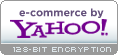There are several steps you can take to insure that you get maximum
performance from your laptop battery:
Breaking In New Batteries - new batteries come in a discharged condition
and must be fully charged before use. It is recommended that you fully charge
and discharge your new battery two to four times to allow it to reach its
maximum rated capacity.
Preventing the Memory Effect - Keep your battery healthy by fully
charging and then fully discharging it at least once every two to three weeks.
Exceptions to the rule are Li-ion batteries which do not suffer from the memory
effect.
Keep Your Batteries Clean - It's a good idea to clean dirty battery
contacts with a cotton swab and alcohol. This helps maintain a good connection
between the battery and your portable device.
Exercise Your Battery - Do not leave your battery dormant for long
periods of time. We recommend using the battery at least once every two to three
weeks. If a battery has not been used for a long period of time, perform the new
battery break in procedure described above.
Battery Storage - If you don't plan on using the battery for a month or
more, we recommend storing it in a clean, dry, cool place away from heat and
metal objects. Ni-Cd, NiMH and Li-ion batteries will self-discharge during
storage; remember to break them in before use. Sealed Lead Acid (SLA) batteries
must be kept at full charge during storage. This is usually achieved by using
special trickle chargers. If you do not have a trickle charger, do not attempt
to store SLA batteries for more than three months.
For Notebook Users - To get maximum performance from your battery, fully
optimize the notebook's power management features prior to use. Power management
is a trade off: better power conservation in exchange for lesser computer
performance. The power management system conserves battery power by setting the
processor to run at a slower speed, dimming the screen, spinning down the hard
drive when it's not in use and causing the machine to go into sleep mode when
inactive. Your notebook user's guide will provide information relating to
specific power management features.
by: USB Phone World